The following specific connection details are needed for each type of data source in addition to the general ones described here.
Amazon Athena
The JDBC connectors for Athena must be downloaded from the Connectors Marketplace and then uploaded manually. Both of these steps are performed using the Custom Connectors tools.
- Port: usually 444.
- Authentication Method: Select from one of four options:
- Application Authentication:
- AWS Access Key ID: AWS Access Key ID. To use an AWS IAM role, type "iam" into this field after configuring a role on AWS. In this case, you do not need to set an AWS Secret Access key.
- AWS Secret Access key: AWS Secret Access key.
- Single Sign-on (OAuth) - End User: See below.
- Single Sign-on (OAuth) - Specific User: See below.
- Default AWS Credentials provider chain: Select this option to use credentials from AWS. Only relevant and available if running inside AWS.
- Application Authentication:
- Region ID: AWS Region Code. A full list can be found here.
- S3 Staging Directory: the location in S3 where queries are to be stored.
Single Sign-on (OAuth)
When using AWS for OAuth Authentication, you need to set up multiple fields describing how to connect to OAuth and providing the settings inside AWS. This includes setting up a new identity provider (Open ID Connect), a role with a policy for access to Athena, and a trust relationship with the provider account. The ARN for this role is required when setting up OAuth authentication in Pyramid.
- Click here for more details
Amazon Redshift
- Region ID: AWS Region Code. A full list can be found here.
- Port: usually 5439
- Authentication Method: Select from one of three options:
- User name and password.
- Single Sign-on (OAuth) - End User.
- Single Sign-on (OAuth) - Specific User.
User name and password
Specify the application user and password.
Secure Connections
To secure connections, select the Secure Connection options. If the certificate should be validated, provide details describing how to find the certificate store on the host servers. This applies to the whole cluster. Select the elements needed for the certificate store:
- Select the Encrypted (SSL) checkbox to secure connections.
- If connections are secured, you can:
- Select the Validate Certificate checkbox to validate the server certificate.
- Select the Validate server certificate hostname checkbox to validate the hostname.
- Select an option from the Use custom CA drop-down to import a custom root CA certificate or use a custom TrustStore.
Amazon S3 Configuration
For write-capable servers, specify the following S3 details:
- AWS Access Key ID: AWS Access Key ID. To use an AWS IAM role, type "iam" into this field after configuring a role on AWS. In this case, you do not need to set an AWS Secret Access key.
- AWS Secret Access key: AWS Secret Access key.
- S3 Region: AWS Region Code. A full list can be found here.
- S3 Bucket Name: AWS S3 bucket name for uploading temp files.
Single Sign-on (OAuth)
When using AWS for OAuth Authentication, you need to set up multiple fields describing how to connect to OAuth and providing the settings inside AWS. This includes setting up a new identity provider (Open ID Connect), a role with a policy for access to Redshift, and a trust relationship with the provider account. The ARN for this role is required when setting up OAuth authentication in Pyramid.
- Click here for more details
Amazon S3
There is no need for a server address. The connection is built from the region and keys instead.
- Region ID: AWS Region Code. A full list can be found here.
- AWS Access Key ID: AWS Access Key ID. To use an AWS IAM role, type "iam" into this field after configuring a role on AWS. In this case, you do not need to set an AWS Secret Access key.
- AWS Secret Access key: AWS Secret Access key.
Apache Drill
The JDBC connectors for Drill need to be uploaded manually using the Custom Connector tools. The driver can be found in the Connector Marketplace or can be independently downloaded from Apache Drill.
- Port: usually 31010
- Authentication: provide the application user and password
Apache Hive
The JDBC connectors for Hive need to be uploaded manually using the Custom Connector tools. The driver can be found in the Connector Marketplace or can be independently downloaded from Apache Hive.
- Port: usually 10000
- Authentication: provide the application user and password or use Keytabs
Apache Presto
- Port: usually 8080
- Authentication: provide the application user and password
Azure Blob
There is no need for a server address. The connection is built from the keys instead.
- Authentication: provide the Azure account and keys
Azure Synapse
- Instance Name: Provide the name of the instance if configured. This should be blank if using the default. This is not required if specifying a port.
- Port: Usually 1433
- Authentication: Authenticate using one of the following options:
- Select User Name and Password and enter a user name / password for an authenticating user defined inside the SQL server.
- Select Microsoft Entra Password and enter a user name / password for an authenticating user. This user must already exist on the Authentication Provider and is used for authentication without MFA.
- Select one of the Single Sign-On (OAuth) options and configure the connection accordingly. For more information, see Single Sign-on via OAuth.
- Secure Connection: Select this checkbox to secure connections. If the certificate should also be validated, details need to be provided on how to find the certificate store on the host servers. This applies to all runtime, task and AI servers. Select the elements needed for the certificate store and set the values.
- Encrypted (SSL) - Secure connections.
- Validate Certificate - Check this to validate the server certificate. If it's false, the connection will simply work with an unvalidated SSL certificate.
- Override hostname in certificate hostname - Ignore the certificate hostname and provide an alternative one.
- TrustStore Settings - Use this option to specify a custom TrustStore for the certificate if the certificate was not imported to the Java trust store.
- Custom TrustStore - When using a custom trust store, provide the alternative trust store path and password.
- Click here to learn about configuring Single Sign-on between Microsoft Azure AD and Azure Synapse
Amazon S3 Configuration
For write-capable Synapse servers where the writing type is Azure blob storage, specify the following S3 details on the Other tab:
- Writing Type: Azure blob storage.
- Account Name: AWS Access Key ID. To use an AWS IAM role, type "iam" into this field after configuring a role on AWS. In this case, you do not need to set an AWS Secret Access key.
- Secret: AWS Secret Access key.
- Container: AWS S3 bucket name for uploading temp files.
Box
A server address is not needed. The connection is effectively built from the authentication process.
- Authentication: Select from three options:
- Single Sign-on (OAuth) - Specific User
- Single Sign-on (OAuth) - End User
- Token
Single Sign-on (OAuth)
If OAuth is used, copy the Client ID and Client Secret from the Box website. If token is used, copy the token from the Box application to the Access Token field. The token is temporary and must be used within a limited time frame.
- Click here for more details
BigQuery
A server address is not needed. The connection is effectively built from the authentication process. For details on configuring user level data access to Google BigQuery, see Google Security Setup.
ClickHouse
The JDBC connectors for ClickHouse must be downloaded from the Connectors Marketplace and then uploaded manually. Both of these steps are performed using the Custom Connectors tools.
- Port: typically 8123
- Authentication: provide the application user and password
Databricks
The JDBC connectors for Databricks must be downloaded from the Connectors Marketplace and then uploaded manually. Both of these steps are performed using the Custom Connectors tools.
- HTTP Path: as defined in the Databricks / Spark control panel
- Port: usually 443
- Authentication: Based on an Access Token
Denodo
- Port: default is 31010
- Authentication: provide the application user and password or use Keytabs
Dremio
The JDBC connectors for Dremio must be downloaded from the Connectors Marketplace and then uploaded manually. Both of these steps are performed using the Custom Connectors tools.
- Port: default is 31010
- Authentication: provide the application user and password
Exasol
- Port: typically 8563
- Authentication: provide the application user and password
- Secure Connection: to secure connections ensure that the checkbox is enabled. If the certificate should also be validated, details need to be provided on how to find the certificate store on the host servers. This applies to all runtime, task and AI servers. Select the right elements needed for the certificate store and set the values.
- Encrypted (SSL) - secure connections.
- Validate Certificate - Check this to validate the server certificate.
- Custom TrustStore - Use this option to specify a custom TrustStore for the certificate if the certificate was not imported to the Java trust store.
Facebook requires a more complex process for setup. Click here for more details.
FireBird
- Port: typically 3050
- Default Database: The connection must have at least one database included to work.
- Authentication: provide the application user and password
FTP Server
- Port: typically 21
- Authentication: provide the application user and password
- Optional: choose the encryption type (unencrypted, Explicit FTPeS, or Implicit FTPS) and mode (default, active, or passive).
Click here for more on connecting to FTP.
Glue (Datavard)
Datavard Glue needs to be installed into the host SAP system before the connection can be established.
- URL: this is the REST API entry point from Glue
- Authentication: provide the application user and password
Each intermediate Glue destination server (configured in Glue) needs to be mapped to its corresponding server in Pyramid. Both technologies need to be pointing at the same physical server and content for the connector to operate. Each Glue package is associated with a destination. The package will not be available unless that destination is added.
Google Analytics (GA4)
There is no need for a server address. The connection is built from the OAuth code.
- Connection Type: "Google Analytics 4".
- Security: Specify the details of your Google Analytics account. For details on configuring user-level data access to Google Analytics, see Google Security Setup.
Google Drive
A server address is not needed. The connection is effectively built from the authentication process. For details on configuring user level data access to Google Drive, see Google Security Setup.
Google Sheets
There is no need for administrative setup here, it can be setup from the Model interface directly. The sheets need to be transitioned to the "public" mode - where a simple URL provides access to the content.
Greenplum
- Port: usually 6432
- Authentication: provide the application user and password
IBM DB2
- Port: typically 50000
- Default Database: The connection must have at least one database included to work.
- Authentication: provide the application user and password or use Keytabs
IBM DB2 AS400
- Default Database: The connection must have at least 1 database included to work.
- Authentication: provide the application user and password
IBM Informix
- Port: Typically 9088.
- Server Instance Name: The Informix Server Name.
Impala
The JDBC connectors for Cloudera Impala must be downloaded from the Connectors Marketplace and then uploaded manually. Both of these steps are performed using the Custom Connectors tools.
- Port: typically 21050
- Authentication: provide the application user and password
Pyramid In-Memory
- Port: typically 12170
- Authentication: provide the application user and password. The user is usually "default". Using different user names on the same address, will hard segment the data files and effectively create stand alone instances on the same host machine.
MariaDB
- Port: typically 3306
- Authentication: provide the application user and password
Mongo BI Connector
The JDBC connectors for Mongo need to be uploaded manually using the Custom Connector tools. The driver can be found in the Connector Marketplace or can be independently downloaded from Mongo.
This connector requires the enterprise edition of Mongo.
- Port:typically 3307
- Authentication: provide the application user and password
Microsoft Analysis Services and Power BI
- Instance Name: Provide the name of the instance if configured. This should be blank if using the default. This is not required if specifying a port.
- Port: Usually 2382
- Authentication: There are three options available when selecting the authentication method:
- Alternative account: Use the specified user name and password. A domain account that has administrative rights to Analysis Services needs to be added to the data card and you must define how end-user authentication will be accomplished.
- Global account: Use the user name and password from the global account settings.
- Service account: Use the user name and password that is running the Windows Connector service.
- Multi Pass Authentication: Check this to set multi pass authentication. If authentication via impersonation fails, try other authentication options.
- Machine Account Fallback: Check this in the event the security mechanics can be ignored
- MDX Compatibility: Set this to "1" for older MDX functional compliance.
- Azure Tabular: Indicate if this is an Azure Tabular connection (only on Tabular types)
- Connection Type: Choose the manner in which the SSAS server is configured to receive connections. The connection type can be set to Direct, Azure, Power BI Premium Workspace, or HTTP MDpump before setting security.
Click here for more details about Analysis Services.
Microsoft and SQL Server Azure
- Port: Typically 1433
- Authentication Method: Authenticate using one of the following options:
- Select User Name and Password and enter a user name / password for an authenticating user defined inside the SQL server.
- Select Microsoft Entra Password and enter a user name / password for an authenticating user. This user must already exist on the Authentication Provider and is used for authentication without MFA.
- Select one of the Windows Authentication options and configure the connection accordingly. For more information, see Data Access with Windows Authentication.
- Secure Connection: Select this checkbox to secure connections. If the certificate should also be validated, details need to be provided on how to find the certificate store on the host servers. This applies to all runtime, task and AI servers. Select the right elements needed for the certificate store and set the values.
- Encrypted (SSL) - secure connections.
- Validate Certificate - check this to validate the server certificate.
- Override hostname in certificate - ignore the hostname in the certificate.
- TrustStore Settings - use this option to specify a custom trust store for the certificate if the certificate was not imported to the Java trust store.
- Custom TrustStore - when using a custom trust store, provide the alternative trust store path and password.
Note: Java 17 does not allow connections with TLS versions under 1.2.
Setting up Windows Authentication for MS SQL Server can be quite complex. Click here for more information.
Microsoft Fabric
Create the application service account inside Azure and provide the data warehouse connection string and connection details (mostly details from Azure).
- Port: Leave blank. This may be needed in the future.
- Authentication Method: The selected Authentication Method indicates which other Security / Connection options (Client ID, Client Secret, and so on) can be supplied. Select from one of three options:
- Service Account.
- Single Sign-on (OAuth) - End User.
- Single Sign-on (OAuth) - Specific User.
- Microsoft Entra Password.
For details on configuring user level data access to Fabric, see Microsoft Fabric Setup.
MySQL
- Port: typically 3306
- Authentication: provide the application user and password
Neo4J BI Connector
The JDBC connectors for Neo4J BI need to be uploaded manually using the Custom Connector tools. The driver can be found in the Connector Marketplace or can be independently downloaded from Neo4J .
- Port: typically 7687
- Default Database Name: neo4j
- Authentication: provide the application user and password
Neo4J Cypher
The JDBC connectors for Neo4J Cypher must be downloaded from the Connectors Marketplace and then uploaded manually. Both of these steps are performed using the Custom Connectors tools.
Neo4j is not a relational database, and is not table-based. It uses its own query language to discover links between information sources.
- Port: typically 7687
- Authentication: provide the application user and password
Netezza
The JDBC connectors for Netezza needs to be uploaded manually using the Custom Connector tools. The driver can be found in the Connector Marketplace or can be independently downloaded from IBM.
- Port: Typically, 5480
- Authentication: Provide the application user and password. The user defined in the connection string needs sufficient permissions to create an external table to take advantage of batch inserts.
NetSuite
The JDBC connectors for NetSuite need to be uploaded manually using the Custom Connector tools. The driver can be found in the Connector Marketplace or can be independently downloaded from Oracle NetSuite.
- Port: typically 1708
- Authentication: provide the application user and password
- Service Data Source: NetSuite.com
- Host: provide a valid Host name
- Account: provide a valid Account
- Role: provide a valid Role
ODBC
Click here for more on configuring ODBC.
Oracle
- Service Name: this is the separate Oracle service name or ID. Required.
- Port: typically 1521
- Authentication: provide the application user and password
- Secure Connection: to secure connections ensure that the checkbox is enabled. If the certificate should also be validated, details need to be provided on how to find the certificate store on the host servers. This applies to all runtime, task and AI servers. Select the right elements needed for the certificate store and set the values.
- Encrypted (SSL) - secure connections.
- Validate server certificate DN - check this to validate the server certificate distinguished name.
- Override DN in server certificate - ignore the distinguished name in the certificate. You can enter an alternative distinguished name.
- Custom trust store - use this option to specify a custom trust store for the certificate if the certificate was not imported to the Java trust store. You can choose JKS or PKCS12 as type, then enter the network path and password for the server.
- Custom Keystore - for client-based certificate authentication. Choose JKS or PKCS12 as type, then enter the network path and password for the server.
PostgreSQL
This connector will usually work for any implementation of PostgreSQL including Heroqu and Amazon Aurora.
- Port: typically 5432
- Authentication: provide the application user and password
- Default Database: The connection may need at least 1 database included to work - it depends on the implementation.
- Secure Connection: to secure connections ensure that the checkbox is enabled. If the certificate should also be validated, details need to be provided on how to find the certificate store on the host servers. This applies to all runtime, task and AI servers. Select the right elements needed for the certificate store and set the values.
- Encrypted (SSL) - secure connections.
- Validate Certificate - check this to validate the server certificate.
- Validate server certificate hostname - check this to validate the hostname (which cannot be overridden). If this option is unchecked, the default Java TrustStore will be used to validate the certificate.
- User custom certificate configuration - provide a custom root CA certificate.
SalesForce
You must provide the Consumer Key and Consumer Secret from your SalesForce environment. Click here to learn how to setup SalesForce for these details.
- Authentication: provide the application user and password
- Security Token: The security token for connections provided by SalesForce
- Custom Domain: if required, the connection can be made to a custom SalesForce domain - which must then be provided.
SAP BW
SAP BW requires a more complex process for setup.
- Click here for more details on SAP BW.
SAP DataSphere
SAP DataSphere uses the same mechanisms to connect has SAP HANA.
- Click here for more details on SAP HANA
SAP HANA and SAP HANA Cloud
SAP HANA and HAN Cloud require a more complex process for setup.
- Click here for more details on SAP HANA
SAP (Sybase) IQ
- Instance Name: provide the name of the instance if configured. This should be blank if using the default.
- Port typically 2638
- Authentication: provide the application user and password.
- Default Database: The connection needs at least 1 database included to work.
SFTP (SSH)
- Port: typically 22
- Authentication: provide the application user and password
SharePoint
Note: Only SharePoint Lists are supported as data sources.
- URL: this is the SharePoint entry point
- Authentication: provide the Microsoft ID user and password (especially for Office 365) or provide the Windows Authentication mechanism.
SingleStore (MemSQL)
- Port:typically 3306
- Default Database: The connection must have at least 1 database included to work.
- Authentication: provide the application user and password
Note: You can also use the MySQL connector for MemSQL.
Snowflake
Snowflake does not require a server address.
- Account Name: the snowflake account name
- Region: set the Snowflake region where your data warehouse is hosted
- Authentication: There are five different authentication methods:
- Warehouse: Provide the name of the warehouse you will be connecting to. Each warehouse needs a separate connection.
Key-pair authentication
Before you can use Private Key authentication in Pyramid, you need to set up the user in Snowflake, create a private/public key pair, and assign the public key to the user. For details, see https://docs.snowflake.com/en/user-guide/key-pair-auth
You can then supply the Authentication details in Pyramid as follows:
- Select Private Key as the Authentication Method.
- Upload the private key file (from the key-pair you generated before) using the Private Key button.
- Type the User name and Key password (the "passphrase" in Snowflake) into the relevant fields.
Single Sign-on
For each Single Sign-On, you can specify Client ID, Client Secret, and Scope. OAuth Settings can be global or Custom Settings, and can include:
- JSON Web Keys URI
- OAuth Token Endpoint
- OAuth Authentication Endpoint
- For further details on configuring Single Sign-on between Microsoft Azure AD and Snowflake, see here.
Write Method
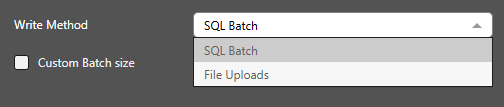
When writing to a Snowflake data source (performing a bulk copy), there are two mechanisms available to you from the Write Method drop-down:
- Select SQL Batch to use the SQL Batch load method (default).
- Select File Uploads to load data using temporary csv files in Snowflake internal staging. This may create an increase in throughput, speeding up the load time for some users.
Tip: You can also use the Custom Batch Size option in the Optional settings to enable the batch size selector, affecting both SQL batch and file uploads. For more information, see Data Sources.
Starburst
- Port typically 8080
- Authentication: provide the application user and password.
Teradata
- Port typically 1025
- Authentication: provide the application user and password or use Keytabs.
Vertica
- Port typically 5433
- Authentication: provide the application user and password.
- Default Database: The connection needs at least one database included to work.
X (Twitter)
X requires a more complex process for setup. Click here for more details.